The All Resources page is an extended-view of every Resource Type within the Resource Library.
Each Resource Type within the Resource Library (News, Regulatory Activity, Newsletters, etc) has its own ‘View All’ page. These extended pages allow for users to search and filter within a specific Resource Type.
How To Find All Resources
By navigating to the Resource Library, after clicking the page icon on the left-hand rail, you’ll be presented with the Resource Library. In the top right-hand corner is ‘View All’.
 1
1
a. View-All's location
After clicking 'View-All', you'll be presented with the All Resources page:
 b. All Resources Homepage
b. All Resources Homepage
Here's the place where each piece of Resource content can be found, and not only that, each can be filtered to find the content that you need, at any time.
Filters
Filters on the All Resources page configure some important components of the search. You can filter by States, Categories and Topics - and filter more narrowly on your search by filtering by the Document Type or Source of a particular piece of content. These filters are on the left-hand rail, and can be saved by clicking 'Save Filter' at the top, for later searching.
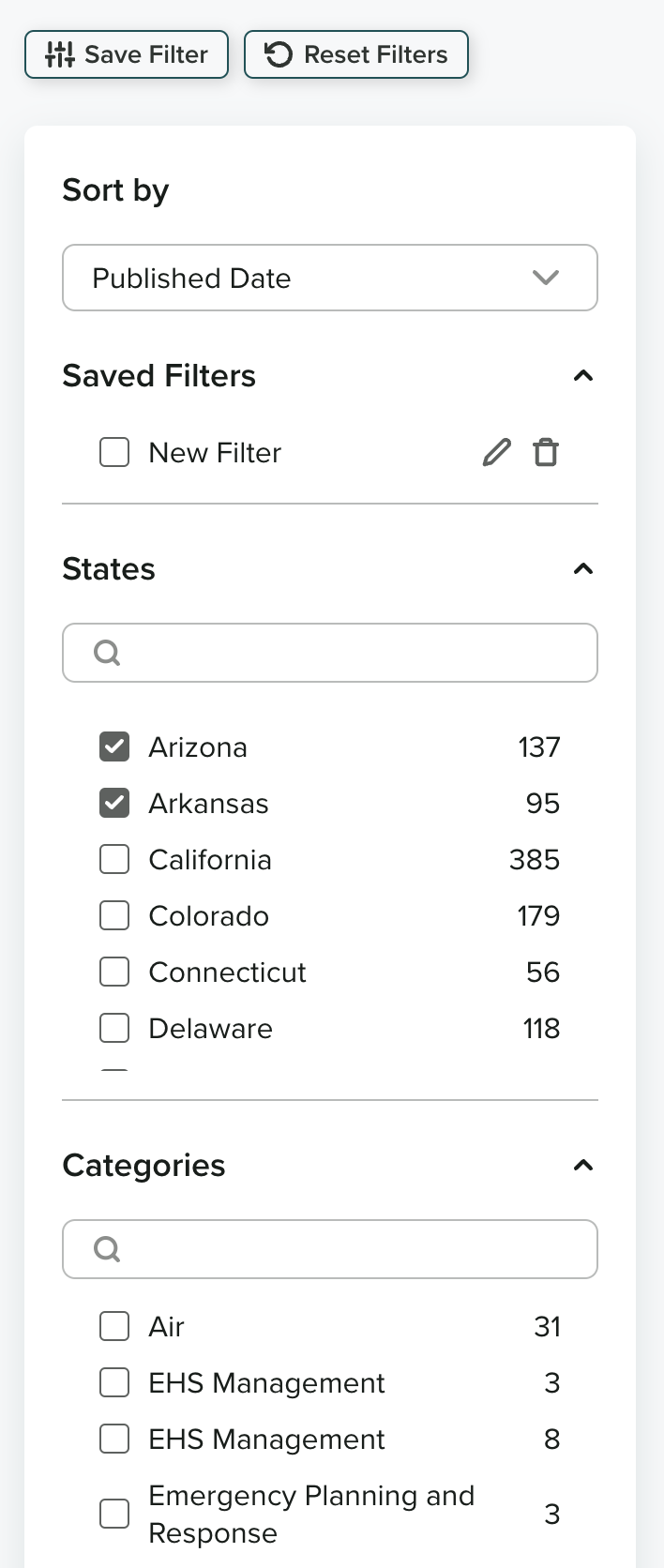
c. Some of the filters presented in All Resources
What Can Be Done in the All Resources View?
This extended view allows for an extensive way to filter and search through a specific Resource Type, all from within the Resource Library. In case you were wondering, YES! You can bookmark the content you’ve found for later reading or viewing.
For more tips, or if you need any assistance – feel free to reach out to your BLR representative or submit a ticket at: https://simplifycompliance.freshdesk.com/support/tickets/new
Was this article helpful?
That’s Great!
Thank you for your feedback
Sorry! We couldn't be helpful
Thank you for your feedback
Feedback sent
We appreciate your effort and will try to fix the article