The home page is the first page you will see upon logging into the job description manager. Within the home page, we're going to display your most recent jobs, a pie chart showing you a view of the jobs that are in each status, and filters that you've assigned to your job descriptions. See below for more details.
Note: You will not see anything on this screen until you create your job descriptions. Your homepage will get built out more and more as you start building jobs.
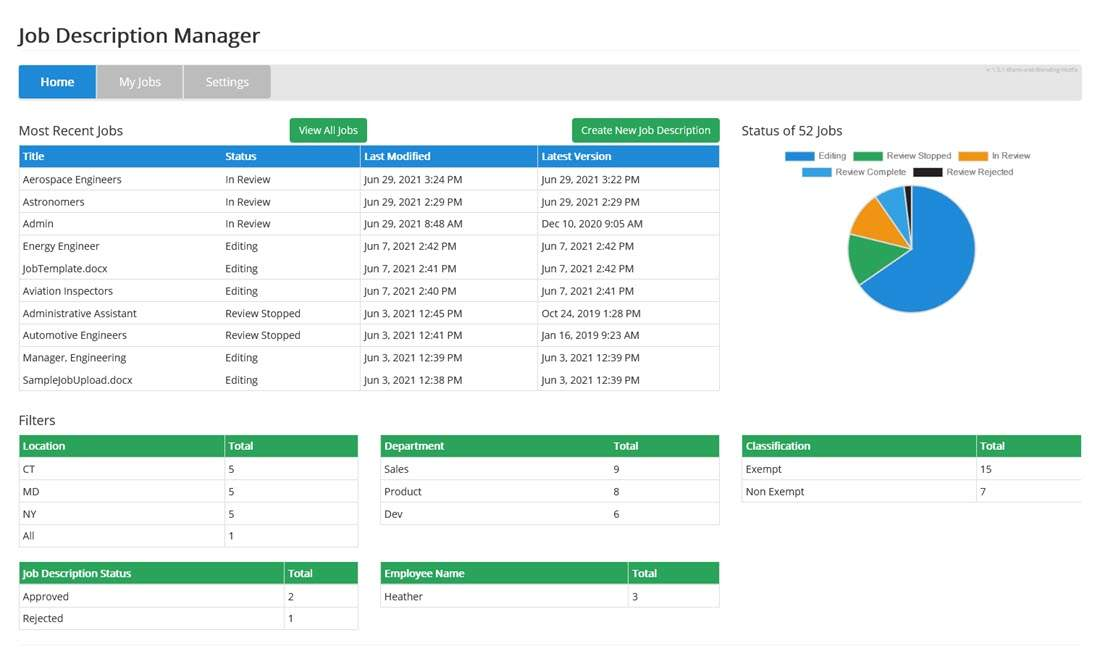
Most Recent Items
The 10 most recent jobs that you've created and/or edited will be displayed here.
Click the title to enter the job details within the My Jobs page.
Review/Approve Process Status
A pie chart is displayed to show the status of jobs related to the review and approval process.
Refer to the Review and Approve section to learn more about this process.
Filters
Filters are values that you associate with each job. We will show you a glance at how many jobs you have this value assigned to.
Click on each one to activate that filter and see the jobs that are related to that value.
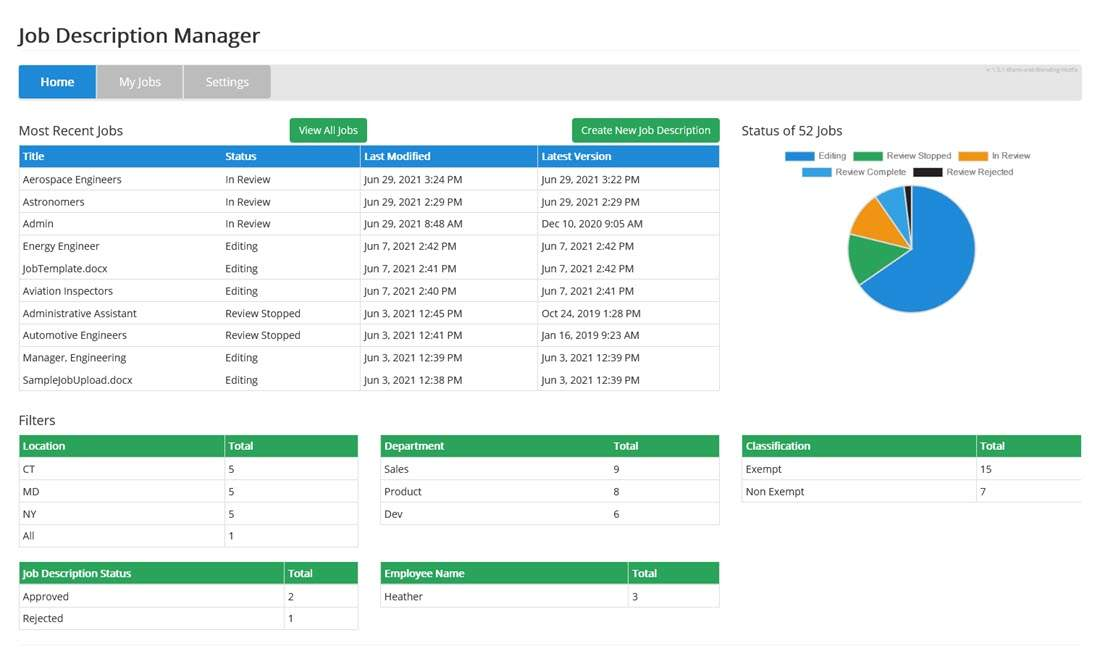 | Most Recent Items The 10 most recent jobs that you've created and/or edited will be displayed here.
Click the title to enter the job details within the My Jobs page. Review/Approve Process Status A pie chart is displayed to show the status of jobs related to the review and approval process. Refer to the Review and Approve section to learn more about this process. |
Filters Filters are values that you associate with each job. We will show you a glance at how many jobs you have this value assigned to. Click on each one to activate that filter and see the jobs that are related to that value. | |
Was this article helpful?
That’s Great!
Thank you for your feedback
Sorry! We couldn't be helpful
Thank you for your feedback
Feedback sent
We appreciate your effort and will try to fix the article